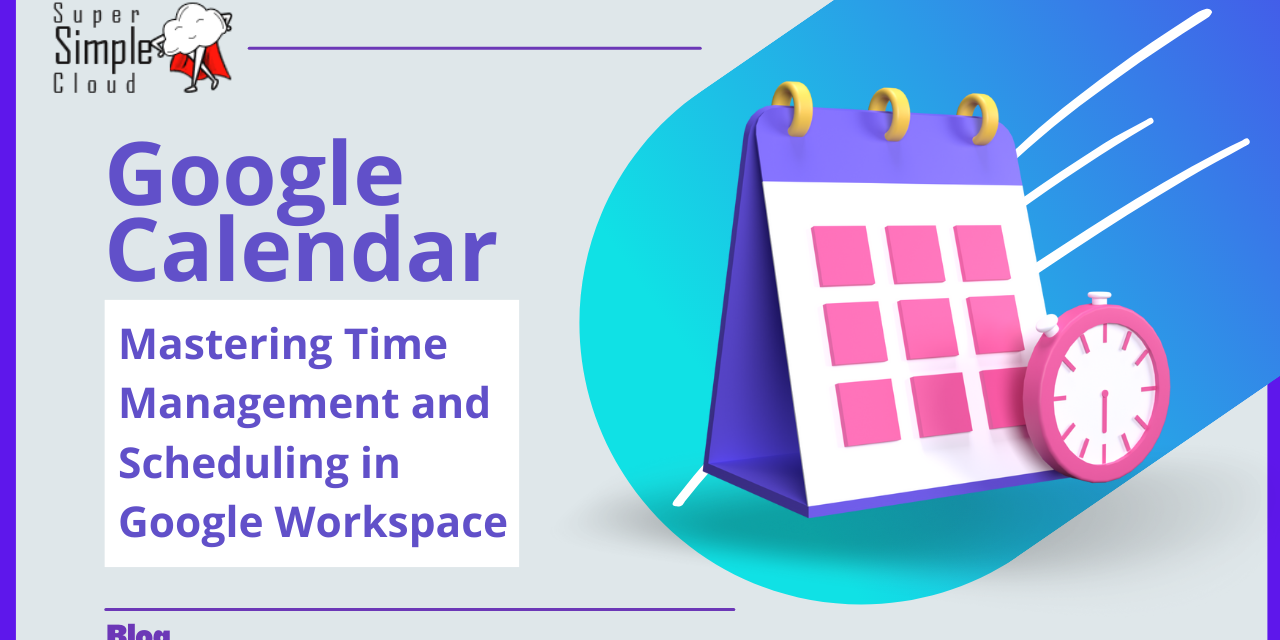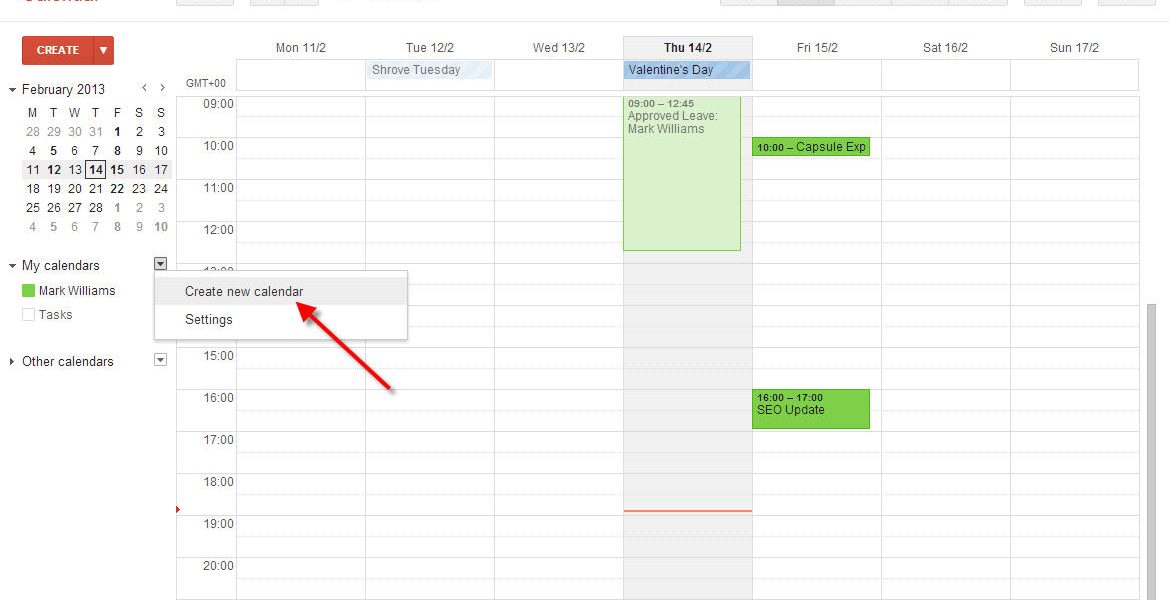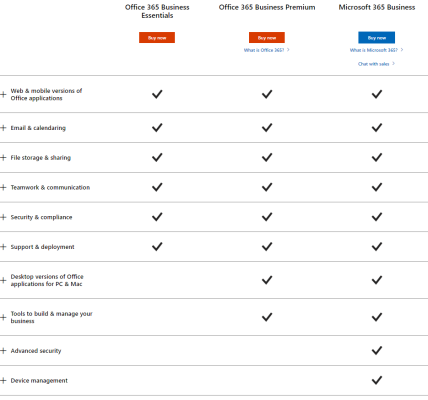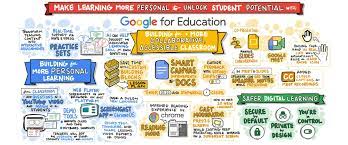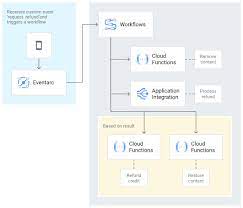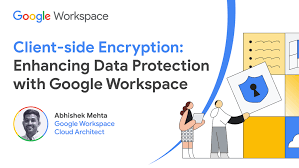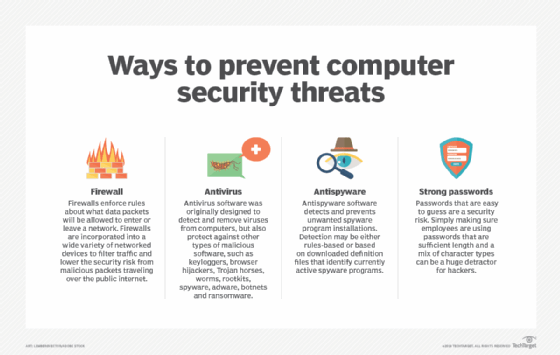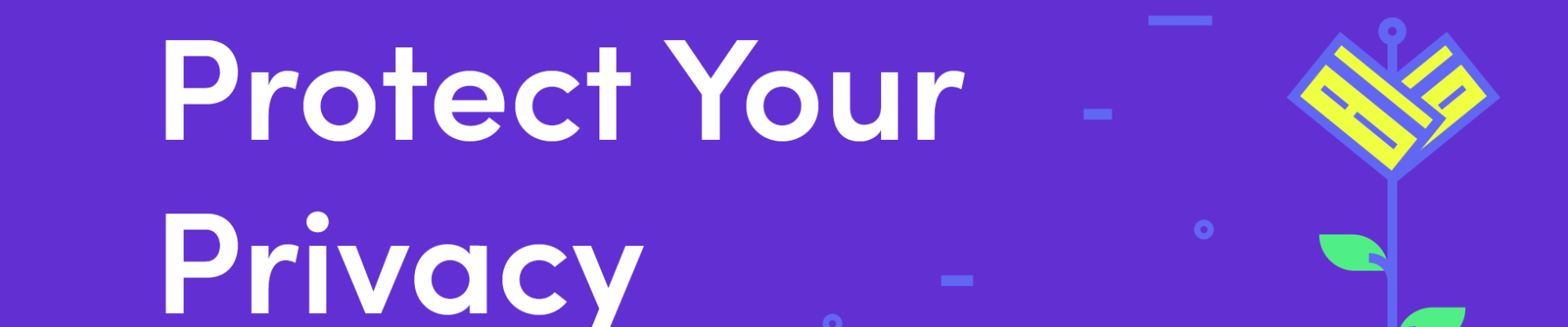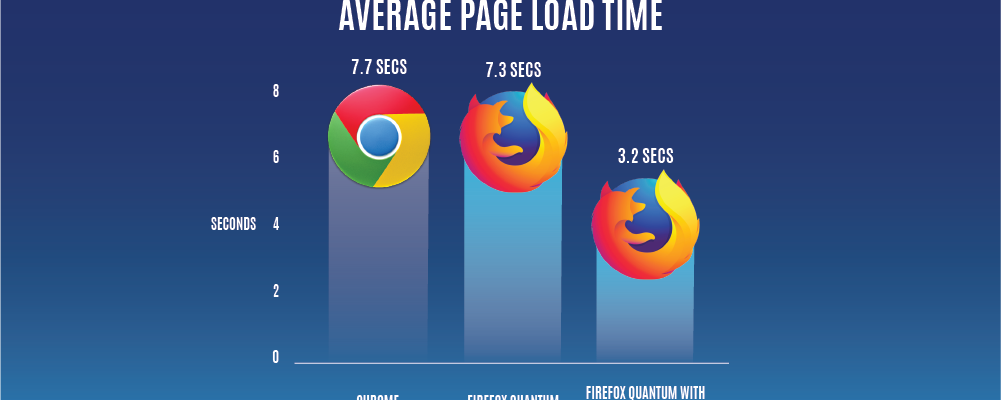Google Workspace, with its suite of powerful productivity tools, has become an integral part of modern professional life. This article serves as a guide to mastering the essentials of Gmail, Drive, and Calendar within the Google Workspace, empowering users to streamline communication, collaboration, and organization.
1. **Gmail Mastery:**
a. **Organized Inbox:**
Utilize labels, filters, and categories to keep your Gmail inbox organized. Assign labels to emails for easy categorization and set up filters to automate email sorting.
b. **Keyboard Shortcuts:**
Boost your efficiency by mastering Gmail keyboard shortcuts. Navigate, compose, and manage emails with ease, saving valuable time in your daily workflow.
c. **Advanced Search Techniques:**
Harness the power of Gmail’s advanced search operators to locate specific emails swiftly. Refine your searches using parameters such as sender, date, and keywords.
d. **Integration with Other Apps:**
Explore integrations with other Google Workspace apps, like Google Meet and Google Tasks, directly from Gmail. Seamlessly transition from emails to video meetings and task management.
2. **Drive Essentials:**
a. **Folder Structure:**
Establish a logical folder structure in Google Drive to organize documents efficiently. Use folders and subfolders to categorize files based on projects, teams, or themes.
b. **File Sharing and Collaboration:**
Leverage Drive’s collaborative features by sharing files and folders with team members. Define access permissions, comment on documents, and work collaboratively in real-time.
c. **Offline Access:**
Enable offline access to Google Drive for uninterrupted productivity, especially during times without a reliable internet connection. Edit and view documents even when offline, and sync changes once back online.
d. **Version History:**
Track changes made to documents by utilizing the version history feature in Google Drive. Restore previous versions or review the evolution of a document over time.
3. **Calendar Mastery:**
a. **Event Scheduling and Invitations:**
Streamline event scheduling by using Google Calendar’s intuitive interface. Send invitations, set reminders, and manage RSVPs seamlessly for efficient event coordination.
b. **Time Zone Management:**
Effectively manage time zones when scheduling events with participants from different regions. Enable world clock in Calendar settings and schedule meetings with awareness of everyone’s local time.
c. **Customized Calendar Views:**
Personalize your Calendar view by choosing between day, week, month, or custom views. Utilize color-coding to categorize different types of events for quick visual reference.
d. **Appointment Slots:**
Simplify the process of scheduling appointments by creating appointment slots in Google Calendar. Share these slots with others, allowing them to book dedicated time with you.
Conclusion:
Mastering the essentials of Gmail, Drive, and Calendar within Google Workspace is key to unlocking the full potential of these productivity tools. Whether organizing emails, collaborating on documents, or efficiently scheduling events, a comprehensive understanding of these applications enhances workplace efficiency and communication. By incorporating these tips and features into your daily routine, you can navigate Google Workspace with confidence, making it an indispensable ally in your professional endeavors.