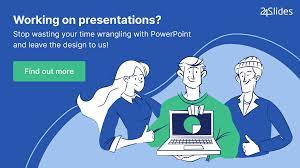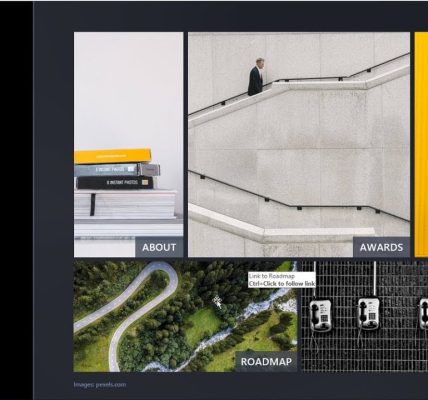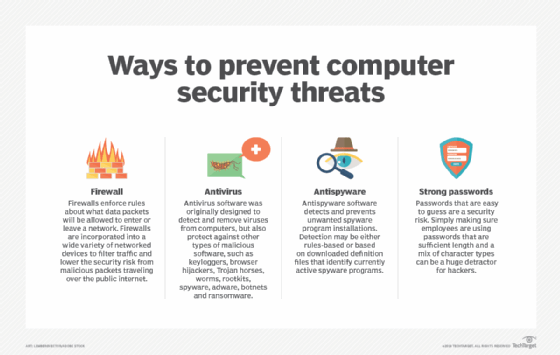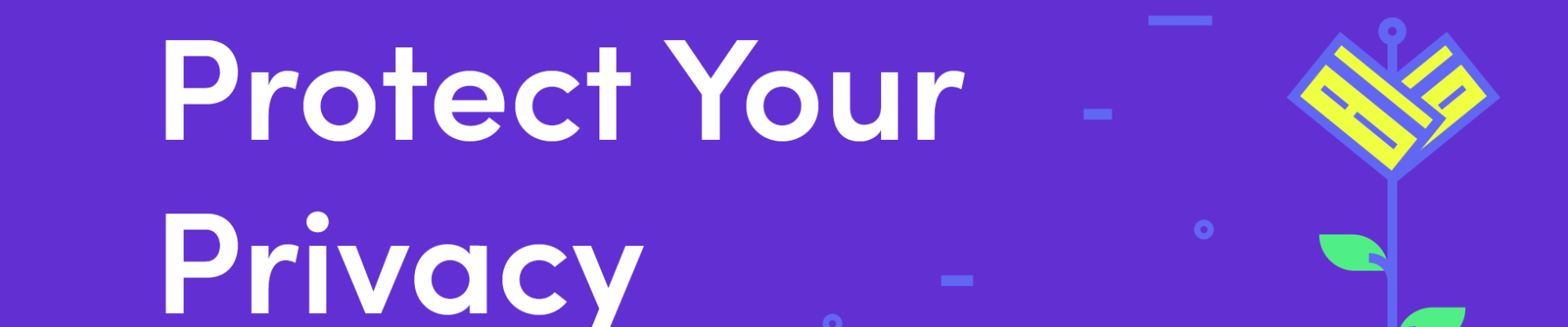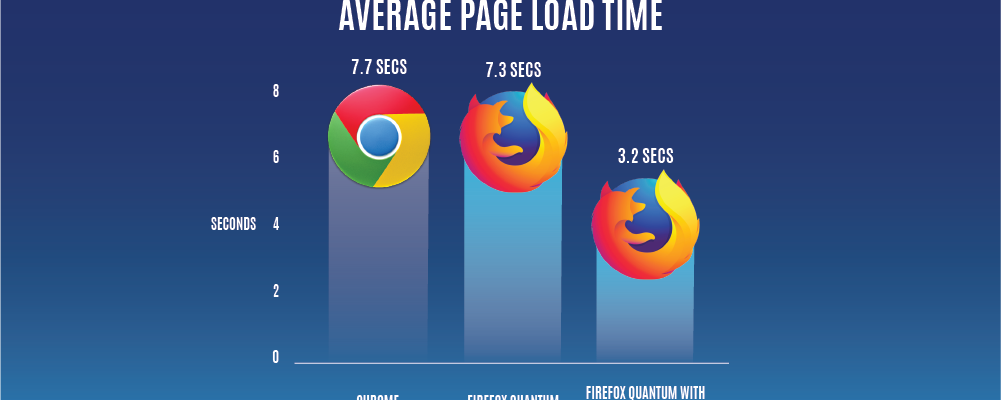Microsoft PowerPoint is a dynamic and versatile tool for creating impactful presentations. This comprehensive guide aims to empower users with the knowledge and techniques needed to craft engaging and professional presentations using PowerPoint’s array of features and functionalities.
Chapter 1: Introduction to Microsoft PowerPoint
1.1 Evolution and Significance:
– Overview of PowerPoint’s evolution and its role in modern presentations
– Importance in business, education, and various professional settings
1.2 Key Features and Capabilities:
– Introduction to PowerPoint’s core features, including slides, layouts, and themes
– Overview of tools for visual storytelling and effective communication
Chapter 2: Getting Started with PowerPoint
2.1 Installation and Setup:
– Step-by-step guide to downloading and installing Microsoft PowerPoint
– Initial setup and configuration for a personalized user experience
2.2 Interface Overview:
– Exploring the PowerPoint interface, ribbon, and slide views
– Customizing the workspace and navigation for efficiency
Chapter 3: Creating and Formatting Slides
3.1 Slide Creation and Layouts:
– Creating new slides and selecting appropriate layouts
– Customizing slide elements such as text boxes, shapes, and images
3.2 Text Formatting and Styling:
– Utilizing formatting options for text, fonts, sizes, and alignments
– Applying consistent text styles and hierarchy for readability
3.3 Slide Transitions and Animations:
– Implementing slide transitions for seamless flow between slides
– Adding animations to text, objects, and images for engaging presentations
Chapter 4: Visual Elements and Media Integration
4.1 Inserting Images and Graphics:
– Adding images, illustrations, and icons to enhance visual appeal
– Optimizing and arranging visuals for maximum impact
4.2 Charts and Graphs:
– Creating and customizing charts and graphs to visualize data
– Selecting suitable chart types and formatting options
4.3 Multimedia Integration:
– Embedding videos, audio, and hyperlinks for interactive presentations
– Controlling multimedia playback and settings
Chapter 5: Design and Presentation Enhancements
5.1 Themes and Templates:
– Applying and customizing PowerPoint themes and templates
– Creating and saving custom themes for consistent branding
5.2 Master Slides and Layouts:
– Utilizing master slides to control design elements across presentations
– Customizing slide layouts for uniformity and efficiency
5.3 SmartArt and Infographics:
– Creating visual representations of concepts using SmartArt graphics
– Designing infographics and visual aids for clarity and comprehension
Chapter 6: Collaboration and Sharing
6.1 Collaboration Features:
– Collaborating with others in real-time using cloud-based sharing and co-authoring
– Managing comments, revisions, and version history
6.2 Exporting and Sharing:
– Exporting presentations in different formats for various purposes
– Sharing presentations via email, online platforms, or sharing links
Chapter 7: Advanced Techniques and Tips
7.1 Slide Master Customization:
– Advanced customization of slide master and layouts for intricate designs
– Incorporating custom elements and placeholders
7.2 Interactive Presentations:
– Creating interactive presentations using hyperlinks and triggers
– Designing navigation menus and interactive elements
7.3 Custom Animation and Timing:
– Fine-tuning animation effects and timings for impactful storytelling
– Using animations to guide audience focus and engagement
Chapter 8: Presenter Tools and Delivery Tips
8.1 Presenter View:
– Leveraging Presenter View for confident and professional presentations
– Utilizing notes, timers, and tools for a seamless presentation experience
8.2 Delivery Techniques:
– Tips for effective public speaking and engaging your audience
– Strategies for handling Q&A sessions and addressing audience queries
Conclusion:
Microsoft PowerPoint serves as a versatile platform for creating compelling presentations that captivate, inform, and inspire audiences. By mastering the techniques and features outlined in this comprehensive guide, users can unlock the full potential of PowerPoint, transforming their ideas into impactful visual narratives and delivering memorable presentations in various settings.