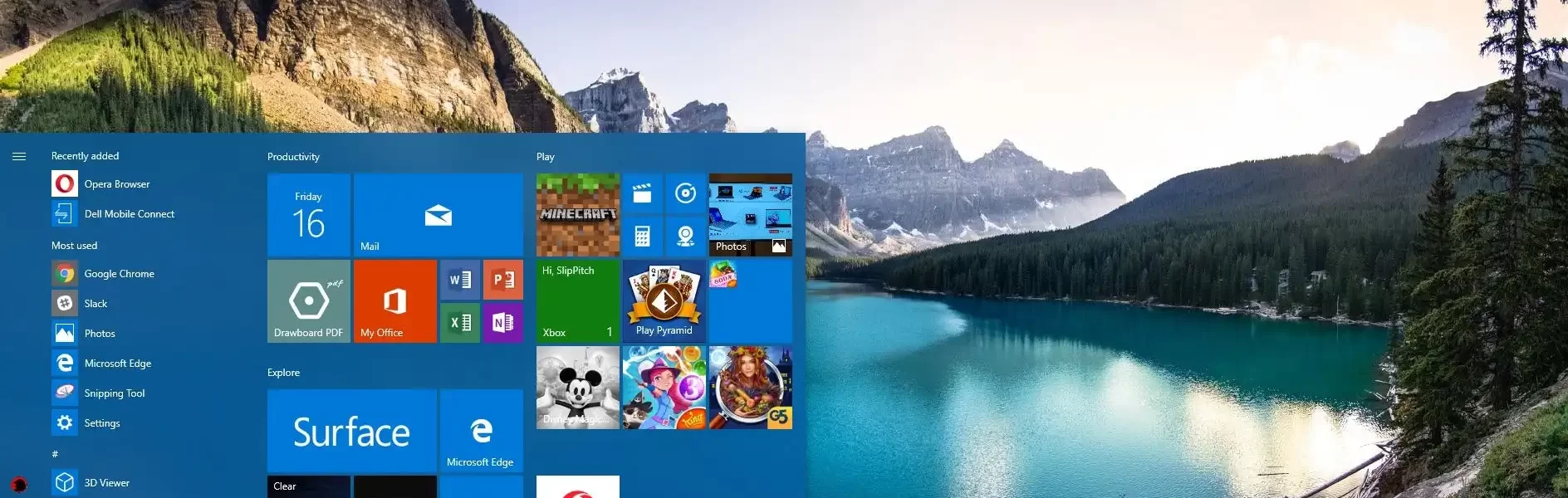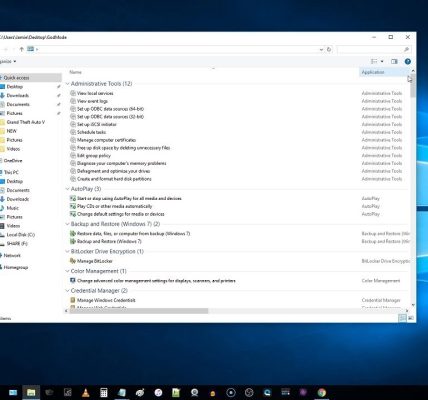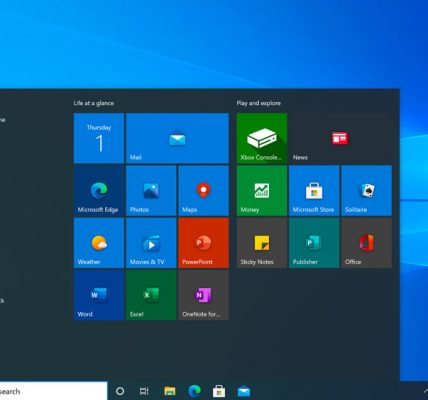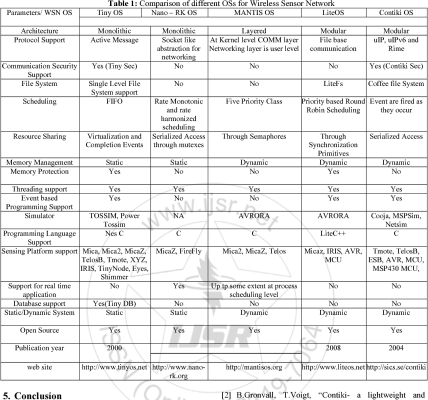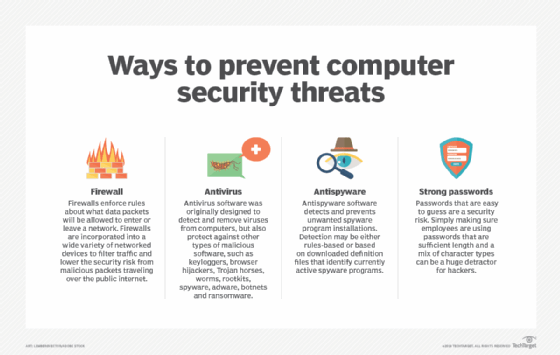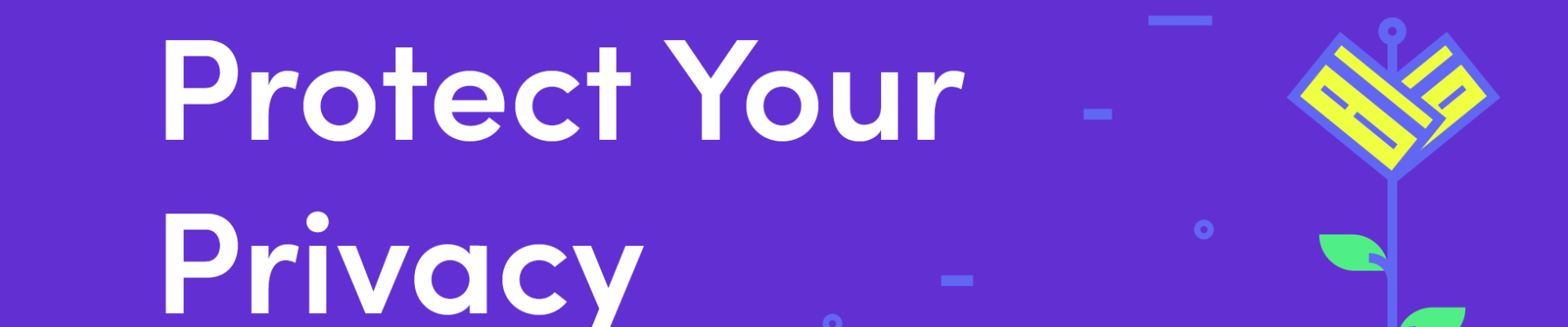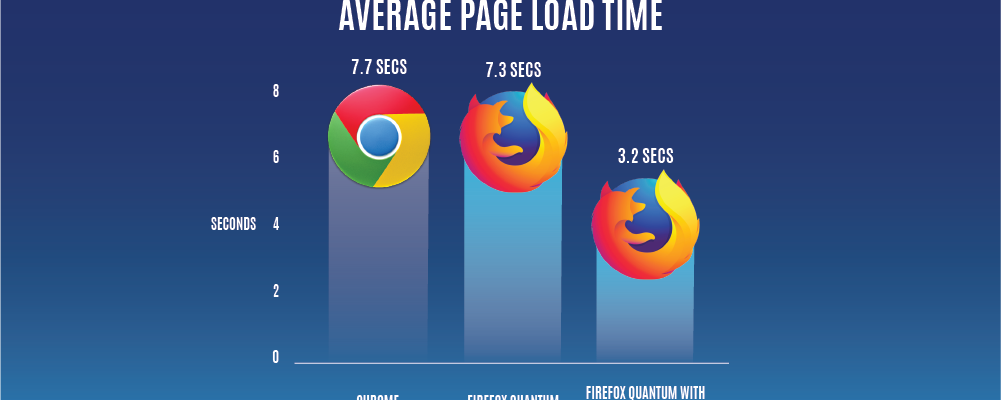Your desktop is the digital canvas where you interact with your computer daily. Personalizing it can enhance not only aesthetics but also productivity and ease of use. This article offers tips and tricks for customizing your Windows desktop to create a visually appealing and tailored computing environment.
1. **Choose the Right Wallpaper:**
a. **High-Resolution Images:**
Opt for high-resolution wallpapers to ensure clarity and vibrancy. Websites like Unsplash and WallpaperHub offer a vast selection of quality images.
b. **Dynamic Wallpapers:**
Experiment with dynamic wallpapers that change throughout the day or in response to system events. Tools like Wallpaper Engine can add a dynamic touch to your desktop.
2. **Icon Customization:**
a. **Icon Packs:**
Explore icon packs to revamp the appearance of your desktop icons. Icon websites and customization tools like IconPackager provide a range of options.
b. **Adjust Icon Size and Spacing:**
Right-click on the desktop, navigate to “View,” and customize icon size and spacing. Finding the right balance enhances visual appeal and accessibility.
3. **Taskbar Tweaks:**
a. **Transparency and Color:**
Adjust the transparency of the taskbar for a sleek look. Experiment with color settings to complement your wallpaper or theme.
b. **Taskbar Position:**
Customize the taskbar’s position – keep it at the bottom or move it to the sides or top for a unique layout that suits your preference.
4. **Window Borders and Title Bars:**
a. **Windows Styles and Themes:**
Apply custom Windows styles or themes to change the appearance of window borders and title bars. Tools like WindowBlinds offer extensive customization options.
b. **Accent Color:**
Utilize Windows’ accent color feature to match window colors with your overall desktop theme. Experiment with different accent colors for a personalized touch.
5. **Desktop Widgets and Gadgets:**
a. **Live Tiles and Gadgets:**
Take advantage of live tiles on the Start menu or desktop gadgets to display real-time information like weather updates, news feeds, or system performance.
b. **Rainmeter:**
Explore Rainmeter, a powerful desktop customization tool, to add widgets, system monitors, and interactive elements to your desktop.
6. **Custom Cursors:**
a. **Cursor Themes:**
Download and apply custom cursor themes to replace the default Windows cursors. This small tweak can significantly impact the overall feel of your desktop.
b. **Cursor Size and Trail:**
Adjust cursor size and enable cursor trails in the Mouse settings for a more personalized and visually dynamic cursor experience.
7. **Sound Schemes:**
a. **Custom Sound Packs:**
Change system sounds by applying custom sound packs. Create an auditory experience that complements your desktop theme and personal preferences.
b. **Adjust Notification Sounds:**
Fine-tune notification sounds to ensure they align with your desired level of subtlety or prominence.
8. **File Explorer Customization:**
a. **Quick Access Settings:**
Customize Quick Access in File Explorer to pin frequently used folders and enhance navigation efficiency.
b. **Folder View Options:**
Optimize folder view settings for different types of content – details view for files, large icons for visual media, etc.
9. **System Font and Text Size:**
a. **Font and Text Settings:**
Adjust system font and text size in the “Display” settings to improve readability and customize the overall text appearance across the system.
b. **ClearType Tuner:**
Use the ClearType Text Tuner to fine-tune font rendering for improved clarity, especially on high-resolution displays.
10. **Create Desktop Shortcuts and Custom Libraries:**
a. **Organize Shortcuts:**
Create organized desktop shortcuts or use tools like Fences to group and categorize icons for a clutter-free desktop.
b. **Custom Libraries:**
Leverage custom libraries to organize and access specific types of files more efficiently. This is especially useful if you work with diverse file types.
Conclusion:
Customizing your Windows desktop goes beyond aesthetics; it’s about creating a personalized and efficient workspace. By choosing the right wallpaper, customizing icons, tweaking the taskbar and window borders, incorporating widgets, experimenting with cursor themes, sound schemes, and file explorer settings, and organizing desktop elements strategically, you can tailor your computing environment to suit your style and enhance your overall desktop experience. Personalizing Windows is a creative journey that transforms your digital workspace into a reflection of your preferences and workflow.