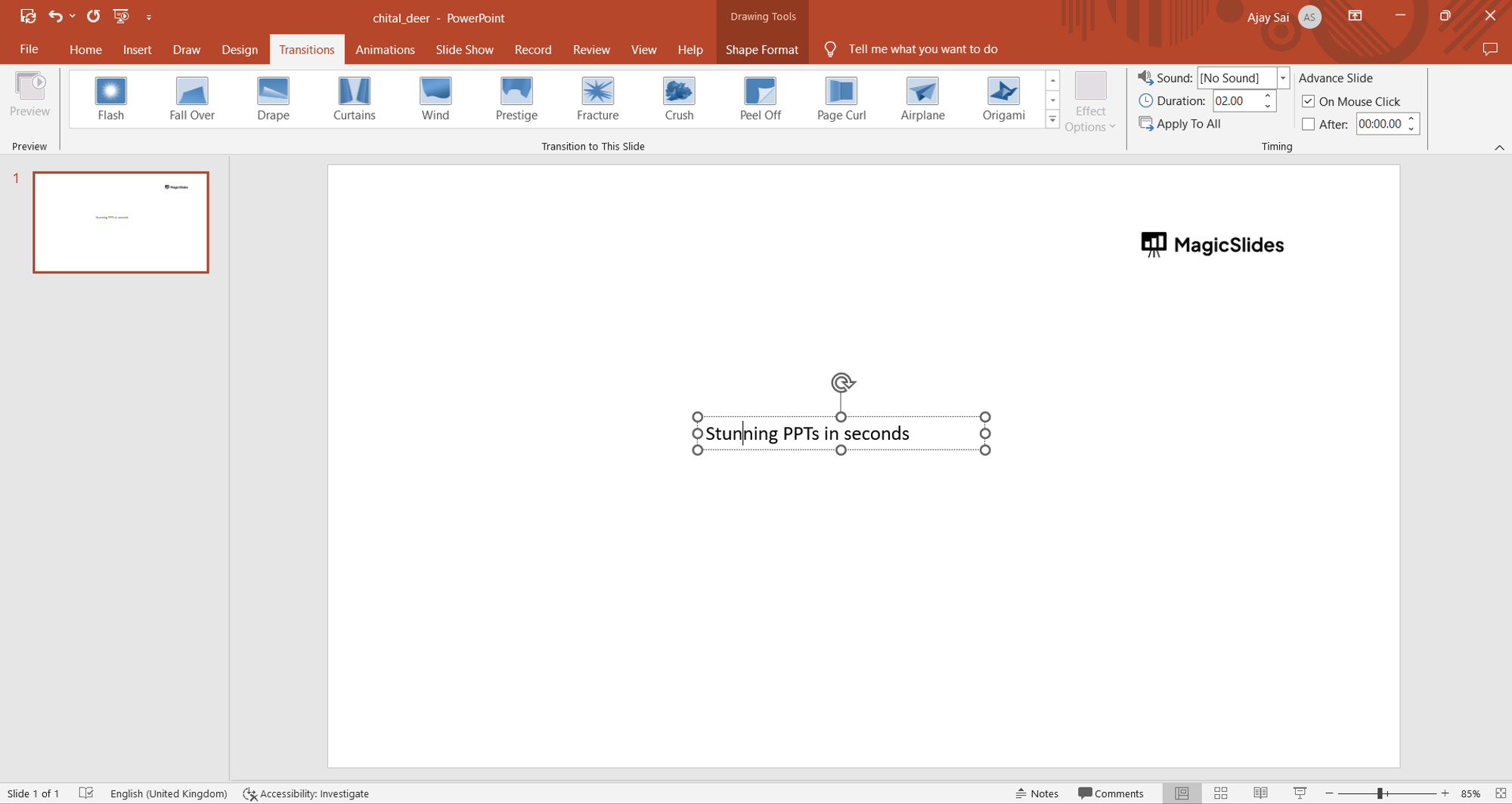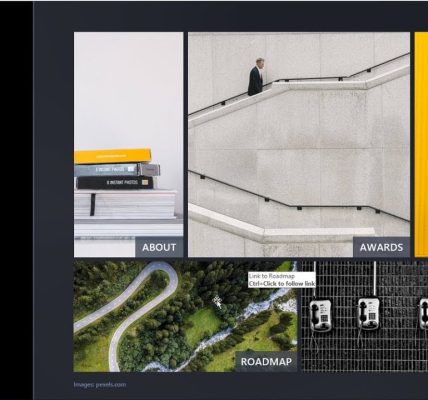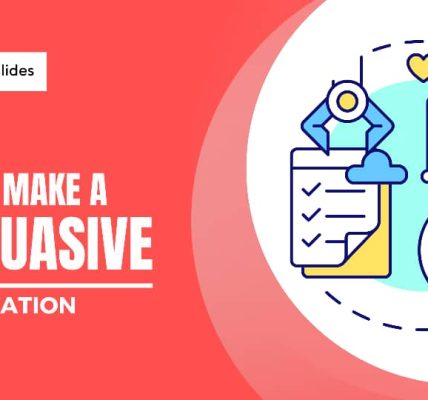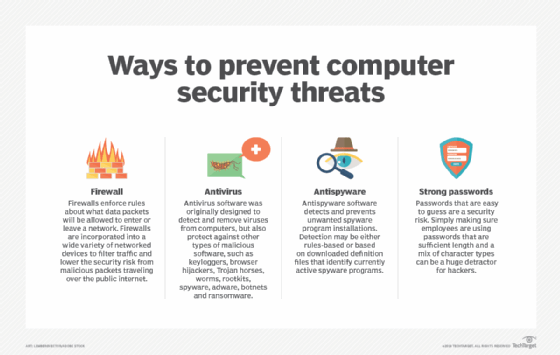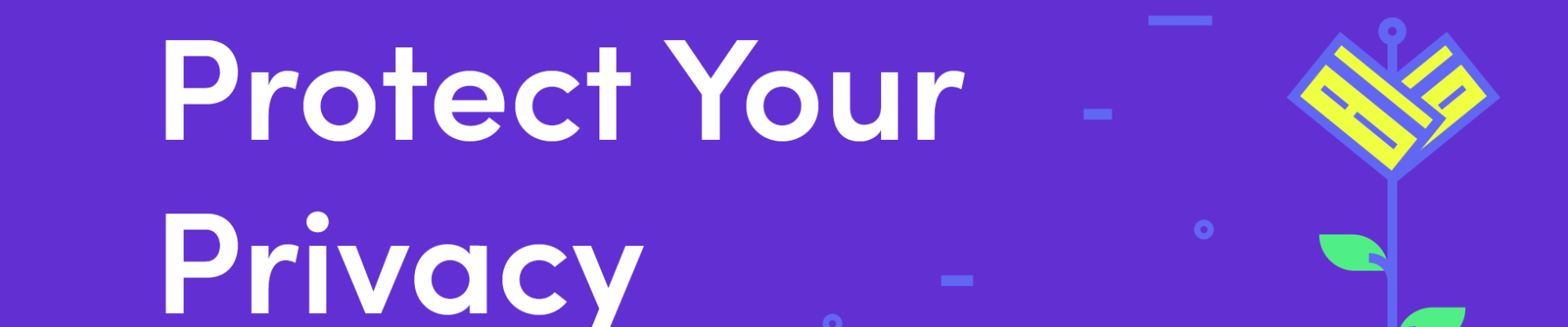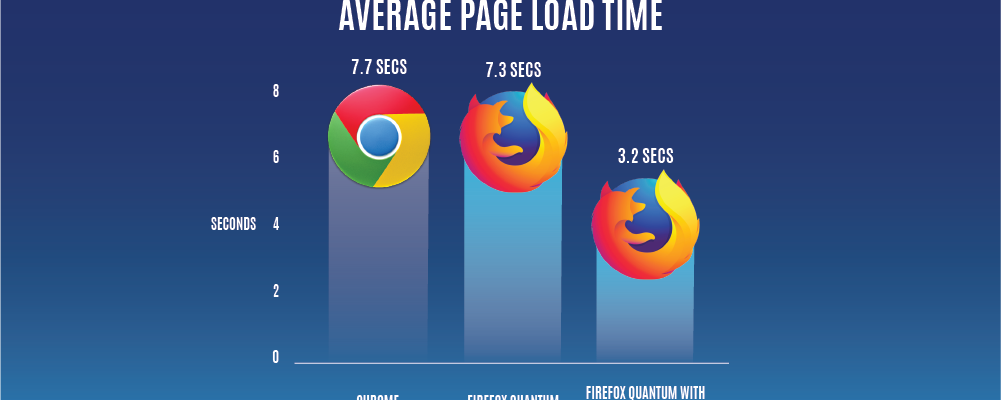PowerPoint, a widely used presentation software, goes beyond static slides with its dynamic transition and animation features. Mastering these elements adds a layer of professionalism and engagement to your presentations. This article explores advanced techniques for creating seamless slide transitions and captivating animations in PowerPoint.
Body:
1. **Smooth Slide Transitions:**
Transitioning between slides sets the tone for your presentation. Instead of relying on default transitions, explore subtle options like Fade, Morph, or Zoom to create a polished and professional look. Consistency in transitions contributes to a cohesive and visually appealing presentation.
2. **Custom Transition Timings:**
Tailor the timing of your slide transitions for a more controlled and synchronized flow. Access the “Transition” tab, where you can set specific durations for each transition. Consider syncing transitions with key points in your narration or the flow of your content.
3. **Morph Transition for Seamless Visual Flow:**
Take advantage of the Morph transition, a powerful tool for creating smooth visual continuity between slides. This feature automatically animates objects as they transition from one slide to another, offering a seamless and professional look, especially effective for illustrating transformations or progressions.
4. **Interactive Zoom for Emphasis:**
Engage your audience by incorporating the Zoom transition. This allows you to zoom in on specific parts of a slide, providing emphasis or detail. Utilize this feature strategically to guide your audience’s attention and enhance the impact of your content.
5. **Animation Painter for Consistent Styling:**
Maintain consistency in your animations by using the Animation Painter. This tool allows you to copy animation styles from one object to another, saving time and ensuring a uniform visual language throughout your presentation.
6. **Advanced Animation Paths:**
Move beyond basic entrance and exit animations by creating custom motion paths. The “Motion Path” feature enables you to dictate the trajectory of an object’s movement on the slide. Experiment with curves, loops, and custom paths to add flair and creativity to your animations.
7. **Layered Animations for Depth:**
Combine multiple animations on a single object to create layered effects. For example, applying a Fade In and a Fly In animation to the same object can produce a nuanced entrance that captures attention without overwhelming the audience.
8. **Triggered Animations for Control:**
Enhance your control over animations by using triggers. With triggered animations, elements only animate when activated, providing a dynamic and interactive element to your slides. This is particularly effective for creating engaging presentations that respond to user input.
9. **Animated Charts and Graphs:**
Bring data to life by animating charts and graphs. PowerPoint allows you to apply animations to individual chart elements, making it easier for your audience to digest information gradually. Experiment with animation styles that complement the nature of your data.
10. **Timing and Delays for Precision:**
Fine-tune your animations with precise timing and delays. Access the “Animation Pane” to see a comprehensive timeline of your animations. Adjust the start, duration, and delay of each animation to ensure a polished and well-coordinated presentation.
Conclusion:
Mastering slide transitions and animations in PowerPoint goes beyond the basics, allowing you to create presentations that captivate and engage your audience. By exploring advanced features like Morph transitions, interactive zoom, and layered animations, you can elevate your presentations to a professional level. Experimentation, creativity, and attention to detail are key as you harness the full potential of PowerPoint’s dynamic capabilities.