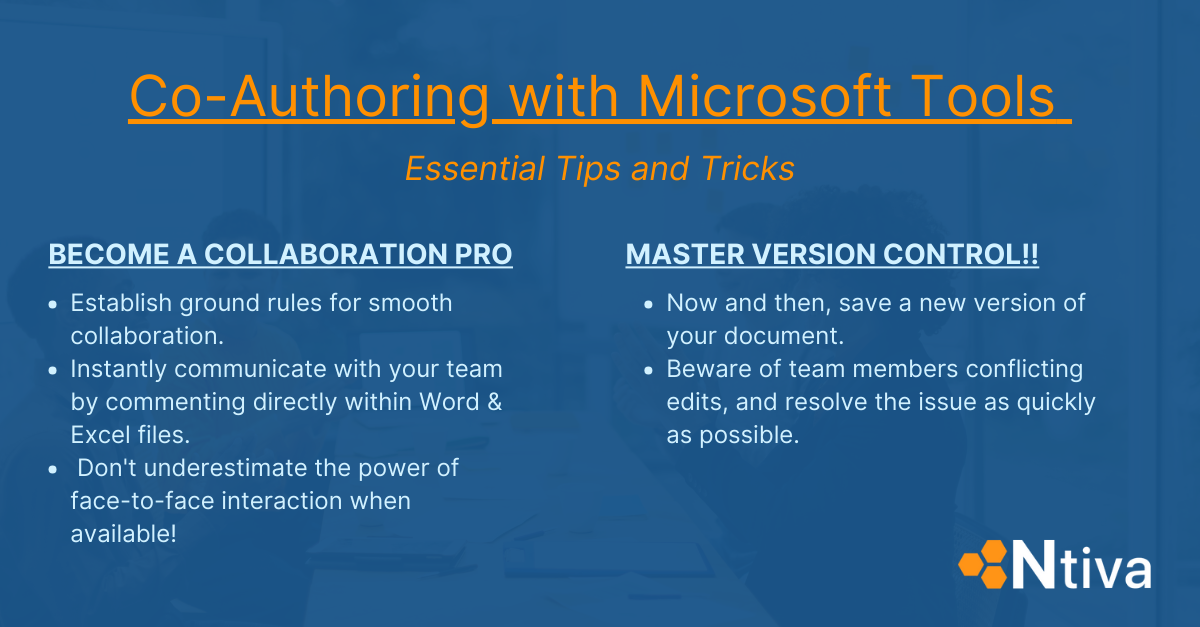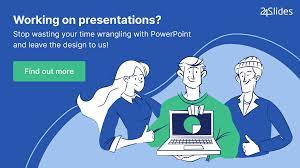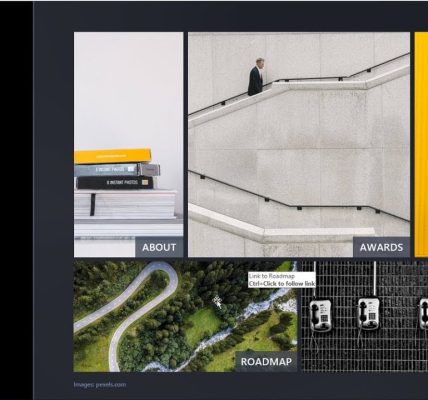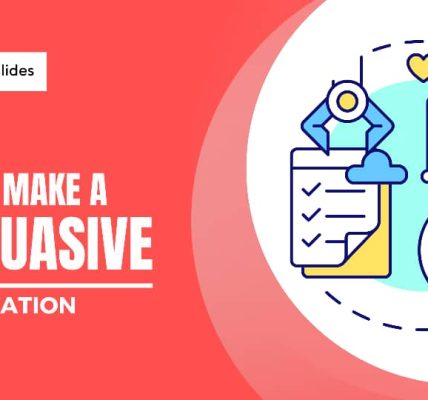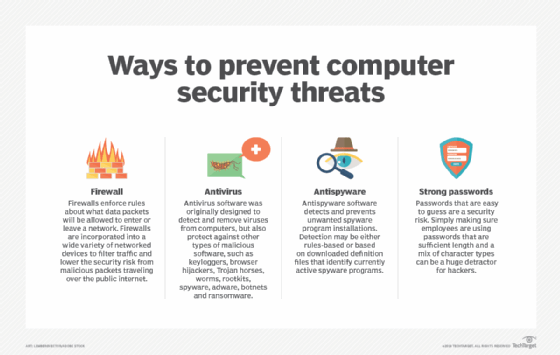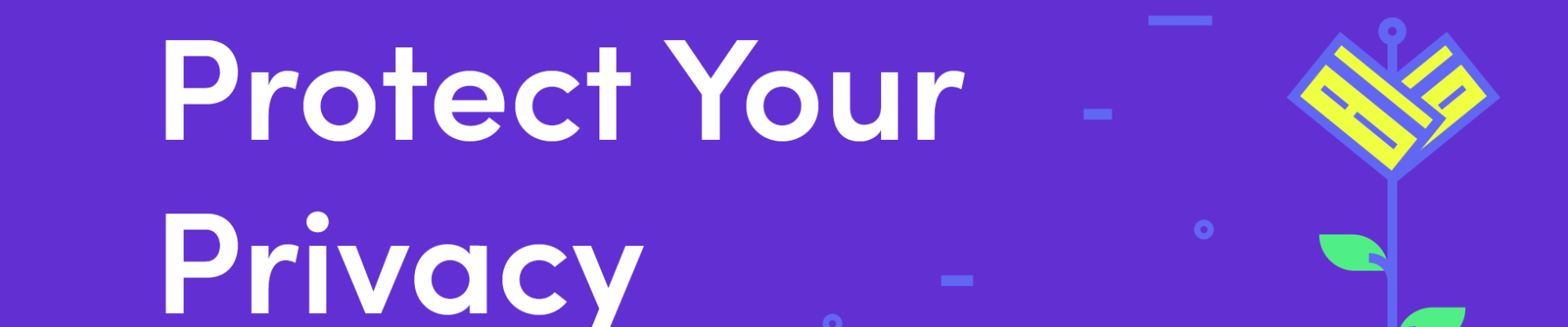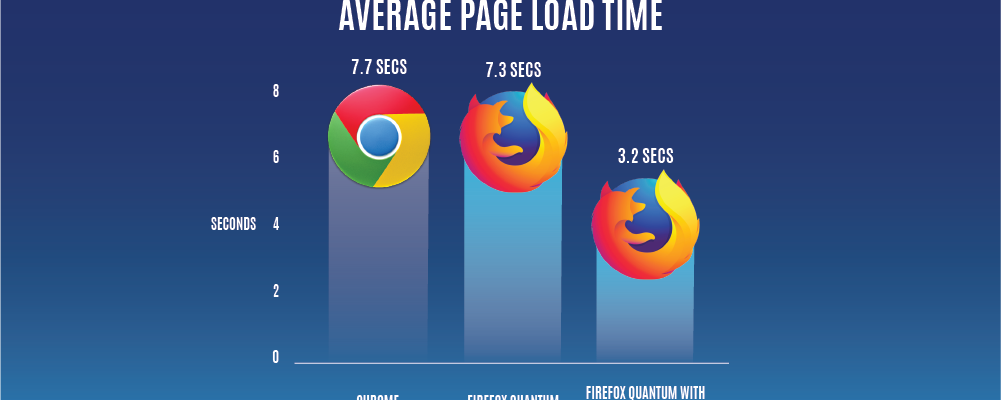Microsoft PowerPoint 365 has evolved beyond a traditional presentation tool, becoming a collaborative platform that enhances team productivity. This article explores the features and strategies within PowerPoint 365 that facilitate collaborative editing, empowering teams to work seamlessly on presentations in real-time and fostering a more efficient and cohesive workflow.
### 1. **Real-Time Co-Authoring:**
– PowerPoint 365 enables real-time co-authoring, allowing multiple team members to work on a presentation simultaneously. Changes made by one user are instantly reflected for others, fostering collaboration without version control issues.
### 2. **Cloud Integration:**
– Leverage cloud storage services such as OneDrive or SharePoint to save PowerPoint files. This ensures that the latest version is accessible to all team members, regardless of their location, enabling them to contribute and collaborate from anywhere.
### 3. **Share and Collaborate:**
– Use the “Share” option to invite team members to collaborate on a presentation. This feature provides options for setting permissions, allowing control over who can edit, comment, or only view the presentation.
### 4. **Comments and Replies:**
– Enhance communication within the presentation by utilizing the commenting feature. Team members can leave comments on specific slides or elements, and replies allow for threaded discussions, providing context and clarity.
### 5. **Version History:**
– Access version history to review changes made to the presentation over time. This feature enables users to revert to previous versions if needed, ensuring data integrity and providing a safety net for collaborative editing.
### 6. **Slide Permissions:**
– Customize permissions for individual slides within a presentation. This allows specific team members to focus on their assigned slides without unintentional modifications to others, streamlining the collaborative process.
### 7. **Integrated Chat:**
– Use the integrated chat feature to communicate with collaborators within PowerPoint 365. This eliminates the need for external communication tools, keeping the discussion contextually linked to the presentation.
### 8. **Mentions and Notifications:**
– Utilize the @mention feature to directly notify team members within PowerPoint 365. This ensures that collaborators receive timely notifications about specific slides or comments that require their attention.
### 9. **Integration with Microsoft Teams:**
– Integrate PowerPoint 365 with Microsoft Teams for seamless collaboration. Team members can edit presentations directly within Teams, providing a centralized hub for communication and collaboration.
### 10. **Smart Lookup:**
– Enhance collaboration by using Smart Lookup to gather information from the web without leaving PowerPoint. This feature allows teams to access relevant data and insights to enrich their presentations.
### 11. **Slide Zoom:**
– Enhance collaborative presentations with the Slide Zoom feature, allowing teams to create non-linear presentations. This feature is particularly useful for interactive and engaging collaborative projects.
### 12. **Presenter Coach:**
– Leverage the Presenter Coach feature to enhance presentation skills collaboratively. Teams can provide feedback and suggestions to polish delivery, ensuring a cohesive and professional outcome.
### 13. **Security and Access Controls:**
– Implement security measures and access controls to protect sensitive information within the collaborative presentation. PowerPoint 365 offers robust security features to safeguard team projects.
### 14. **Training and Tutorials:**
– Encourage team members to undergo training on collaborative features within PowerPoint 365. Microsoft provides tutorials and resources to help teams unlock the full potential of collaborative editing.
Conclusion:
PowerPoint 365 has evolved into a dynamic collaborative platform, transforming the way teams create and deliver presentations. By embracing real-time co-authoring, cloud integration, and features like comments, mentions, and version history, teams can seamlessly collaborate, enhance productivity, and create impactful presentations. As organizations embrace a more collaborative and remote-friendly work environment, PowerPoint 365 stands at the forefront, providing a robust suite of tools to unlock team creativity and efficiency in the realm of presentation design and delivery.