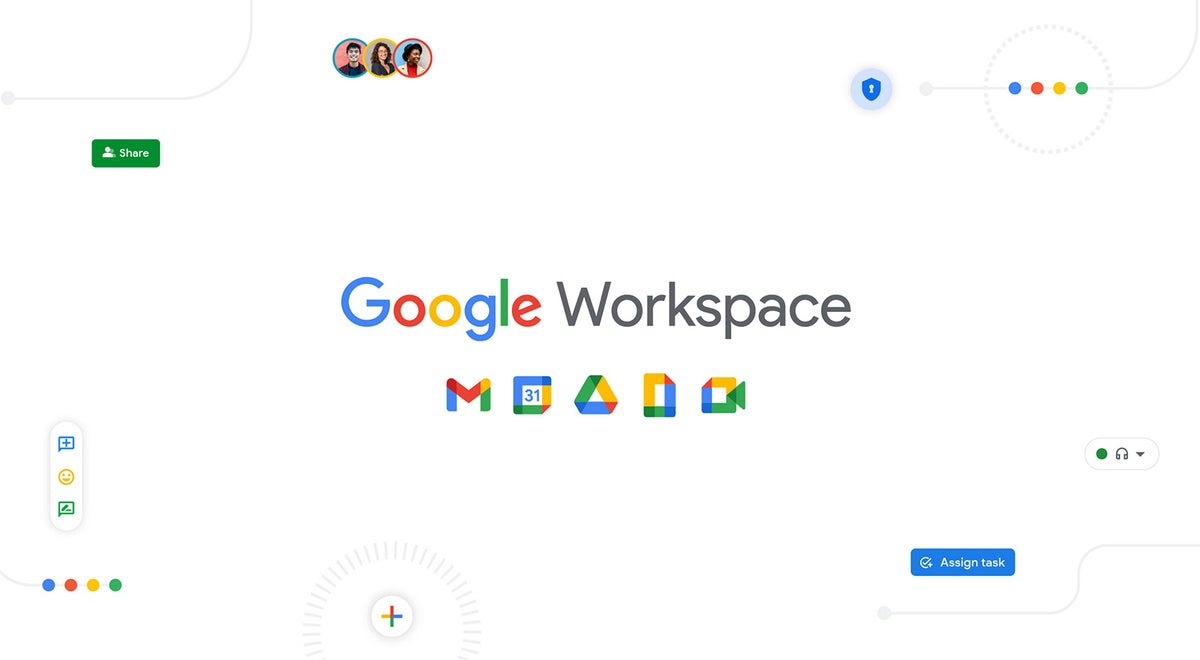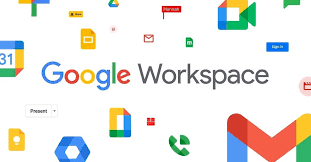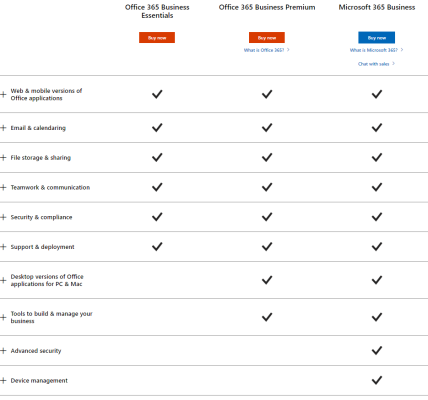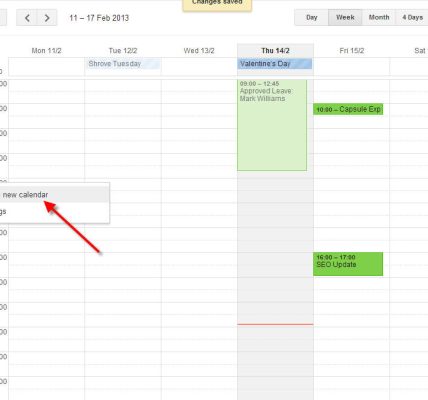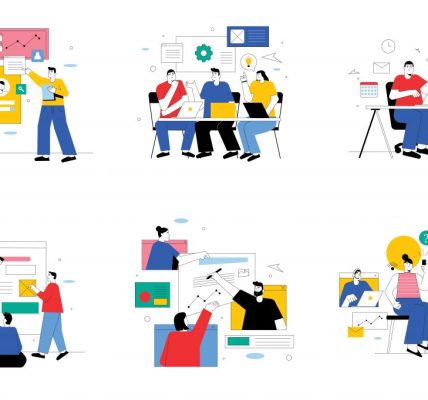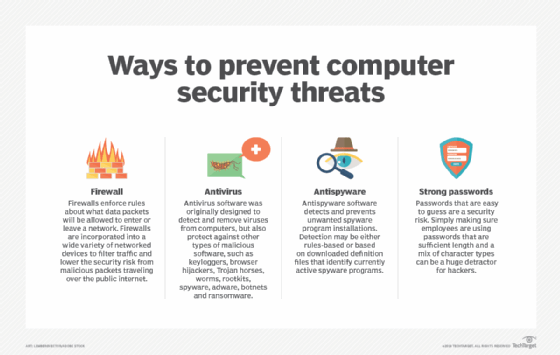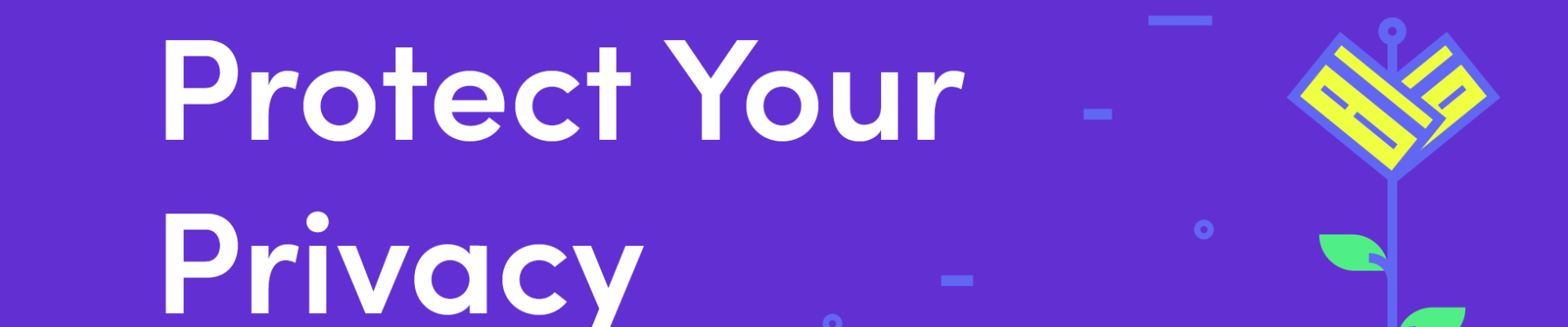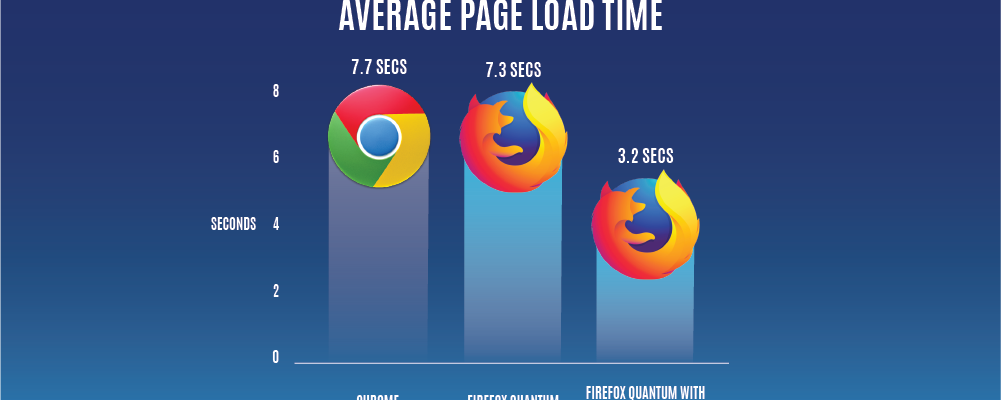Google Workspace, with its suite of productivity tools, has become an indispensable platform for individuals and businesses. While many users are familiar with the basics, unlocking the full potential of Google Workspace involves delving into advanced tips and tricks. This article explores some of the lesser-known features and advanced techniques that can elevate your Google Workspace experience.
Body:
1. **Keyboard Shortcuts Mastery:**
Efficiency is key, and mastering keyboard shortcuts can significantly enhance your productivity. Learn the keyboard shortcuts for Gmail, Google Docs, Sheets, and other applications within Google Workspace. For example, pressing “C” in Gmail opens a new compose window, and “Ctrl + /” in Google Docs brings up a list of available shortcuts.
2. **Smart Compose in Gmail:**
Take advantage of Smart Compose in Gmail to let Google’s AI help you compose emails faster. As you type, Smart Compose suggests phrases and even entire sentences, allowing you to complete your emails with a simple press of the “Tab” key.
3. **Explore in Google Sheets:**
Google Sheets’ “Explore” feature utilizes machine learning to analyze your data and provide insights. Select a range of data, click on “Explore,” and let Google Sheets generate charts, graphs, and summary tables automatically, saving you time on data analysis.
4. **Version History in Google Docs:**
Track changes and collaborate effectively by utilizing the “Version History” feature in Google Docs. Go to “File” -> “Version History” -> “See version history” to view past edits, restore previous versions, and even name specific versions for reference.
5. **Customized Notifications in Google Chat:**
Customize your notification preferences in Google Chat to stay focused and informed. You can set different notification settings for specific conversations or mute threads that are less critical. Right-click on a conversation, go to “Notification settings,” and tailor them to your needs.
6. **App Script Automation:**
Google Workspace allows users to automate tasks using Google Apps Script. This scripting language lets you create custom functions, automate workflows, and integrate Google Workspace apps. Explore the potential of Google Apps Script to streamline repetitive tasks and enhance your workflow.
7. **Advanced Search in Gmail:**
Master the art of advanced search in Gmail by using operators like “from,” “to,” “subject,” and more. For example, searching “filename:pdf” will show all emails with PDF attachments. This helps you pinpoint specific information in your email archives efficiently.
8. **Conditional Formatting in Google Sheets:**
Enhance data visualization in Google Sheets with conditional formatting. Apply formatting rules based on cell values, such as color scales or data bars. This feature is powerful for highlighting trends and patterns within your datasets.
9. **Collaborative Editing in Google Docs:**
Collaborate seamlessly in real-time with others by leveraging the collaborative editing features in Google Docs. Share your document, and multiple users can work on it simultaneously. Utilize the chat and comment features to communicate within the document.
10. **Google Calendar Labs:**
Explore experimental features in Google Calendar Labs to enhance your scheduling experience. Labs allow you to test new functionalities, such as “Event Flair,” which adds icons to your events, or “Year View,” offering a broader perspective on your calendar.
Conclusion:
Elevate your Google Workspace experience by venturing beyond the basics and exploring the advanced features and tricks available across the suite. Whether it’s automating tasks with Google Apps Script, utilizing advanced search in Gmail, or harnessing the power of conditional formatting in Google Sheets, these tips can transform the way you collaborate, communicate, and organize information within the Google Workspace ecosystem.