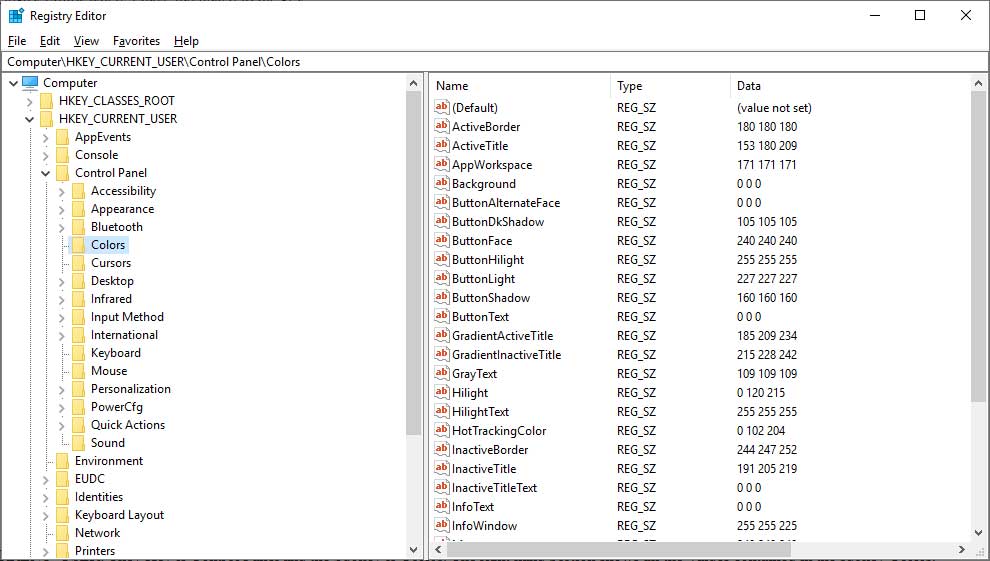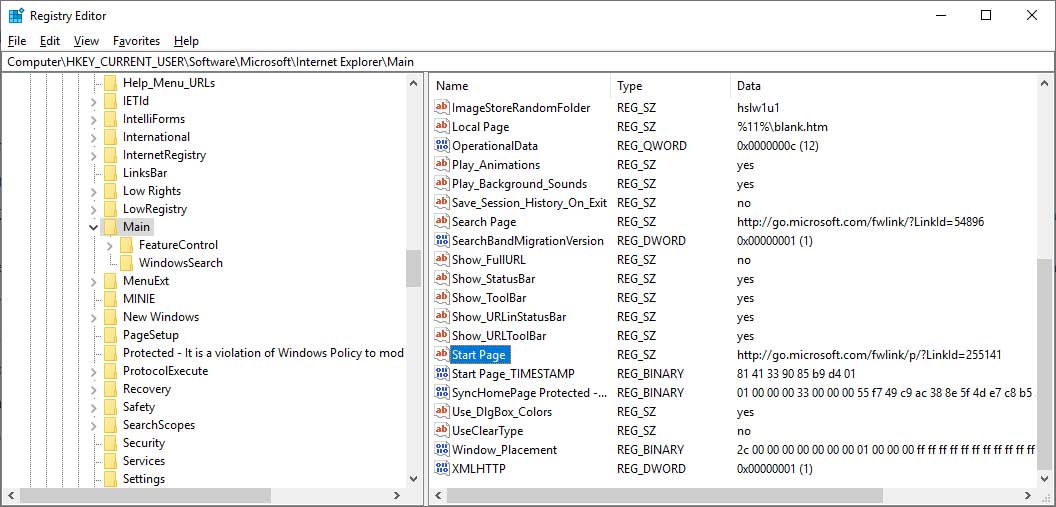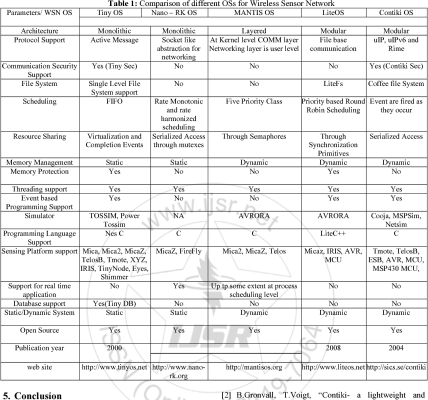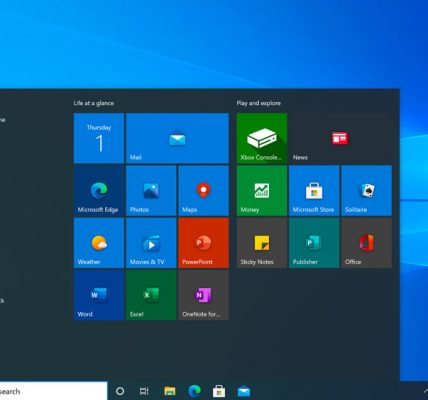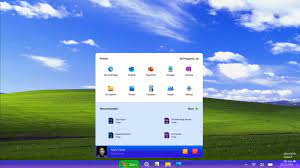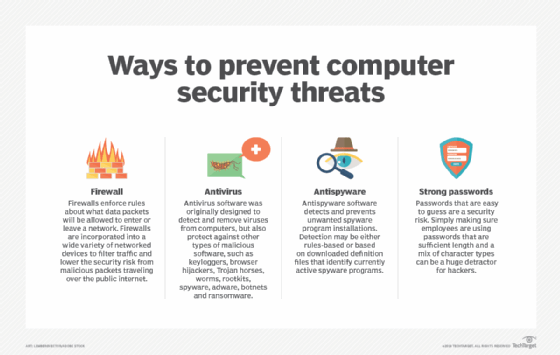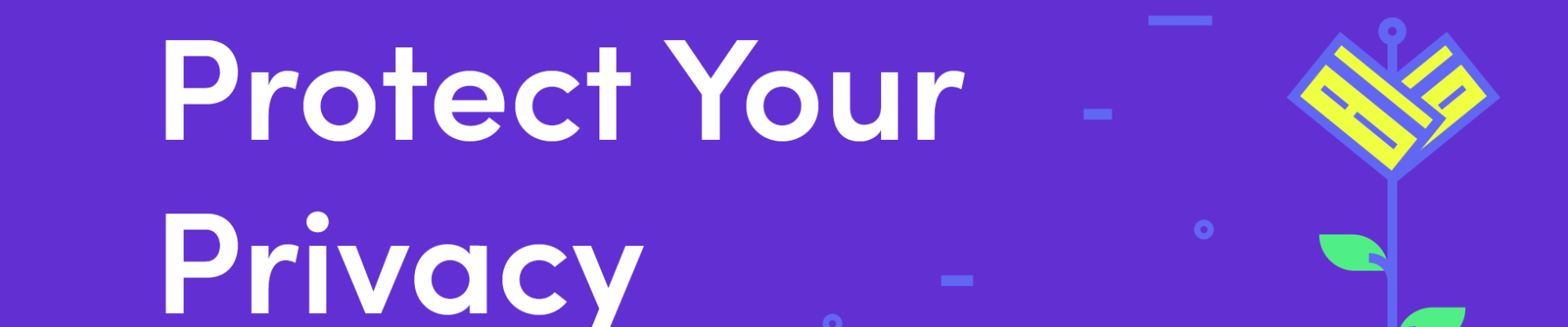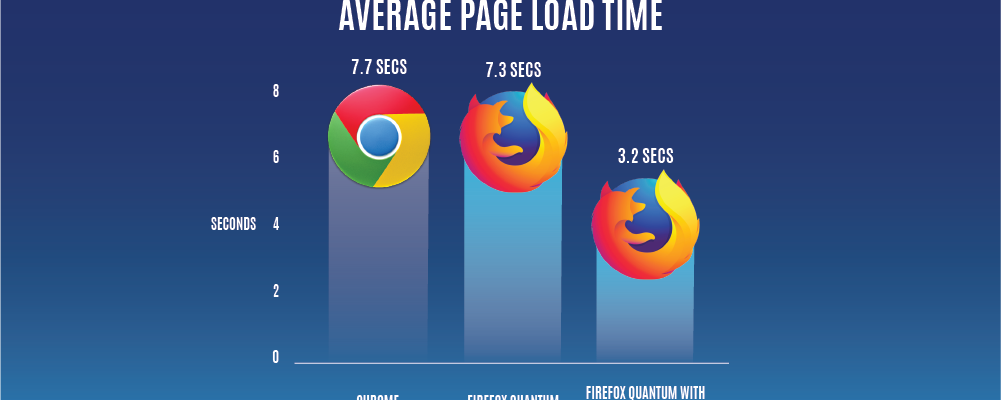The Windows Registry, a critical component of the Windows operating system, holds a vast repository of settings and configurations that govern the behavior of your computer. Understanding and optimizing the Windows Registry can lead to improved system performance and a more efficient computing experience. This article aims to demystify the Windows Registry, providing insights into its structure, functions, and tips for optimizing your system.
1. **What is the Windows Registry?**
– The Windows Registry is a hierarchical database that stores configuration settings and options for the Windows operating system. It encompasses user preferences, system settings, hardware configurations, and software configurations. Understanding its structure is essential for users seeking to optimize and troubleshoot their systems.
2. **Registry Structure:**
– The Registry is organized into hives, which are high-level containers that hold keys and values. The primary hives include HKEY_CLASSES_ROOT, HKEY_CURRENT_USER, HKEY_LOCAL_MACHINE, HKEY_USERS, and HKEY_CURRENT_CONFIG. Each hive represents a different aspect of the system configuration.
3. **Common Registry Editors:**
– Users can interact with the Registry using various tools, with the most common being the built-in Registry Editor (regedit.exe). There are also third-party tools available, offering additional features and user-friendly interfaces for Registry management.
4. **Caution: Backup Before Editing:**
– Before making any changes to the Registry, it is crucial to create a backup. Incorrect modifications can lead to system instability or malfunctions. The backup serves as a safety net, allowing users to restore the Registry to its previous state if issues arise.
5. **Optimizing Registry for Performance:**
– Regular maintenance of the Registry can contribute to system optimization. Remove unnecessary or obsolete entries, such as leftover entries from uninstalled software, to reduce Registry bloat. However, exercise caution to avoid removing critical entries.
6. **Managing Startup Programs:**
– The Registry plays a role in managing startup programs. Users can optimize system boot times by reviewing and controlling which programs launch at startup. Navigate to “HKEY_CURRENT_USER\Software\Microsoft\Windows\CurrentVersion\Run” to manage startup entries.
7. **Disabling Unnecessary Services:**
– Services configured in the Registry impact system performance. Review and disable services that are unnecessary for your usage scenario. The service configurations are located in “HKEY_LOCAL_MACHINE\SYSTEM\CurrentControlSet\Services.”
8. **Adjusting Visual Effects:**
– Fine-tuning visual effects can enhance system performance. The corresponding Registry entries are found in “HKEY_CURRENT_USER\Control Panel\Desktop” and “HKEY_CURRENT_USER\Software\Microsoft\Windows\CurrentVersion\Explorer\VisualEffects.”
9. **Network Optimization:**
– For network-related optimizations, the Registry contains settings governing network connections. Users can adjust parameters like Maximum Transmission Unit (MTU) or TCP/IP settings by navigating to “HKEY_LOCAL_MACHINE\SYSTEM\CurrentControlSet\Services\Tcpip\Parameters.”
10. **Registry Cleanup Utilities:**
– Consider using reputable Registry cleanup utilities to automate the process of removing obsolete entries and optimizing the Registry. Exercise caution and choose tools from trusted sources to avoid potential risks associated with Registry cleaning.
Conclusion:
Demystifying the Windows Registry involves understanding its structure, functions, and the impact it has on your system’s performance. While the Registry is a powerful tool for configuring and customizing your Windows environment, it requires careful handling. By creating backups, using reliable Registry editors, and making informed optimizations, users can harness the potential of the Registry to enhance system efficiency and responsiveness. Remember to approach Registry modifications with caution and always have a backup plan in place to mitigate any unforeseen issues.