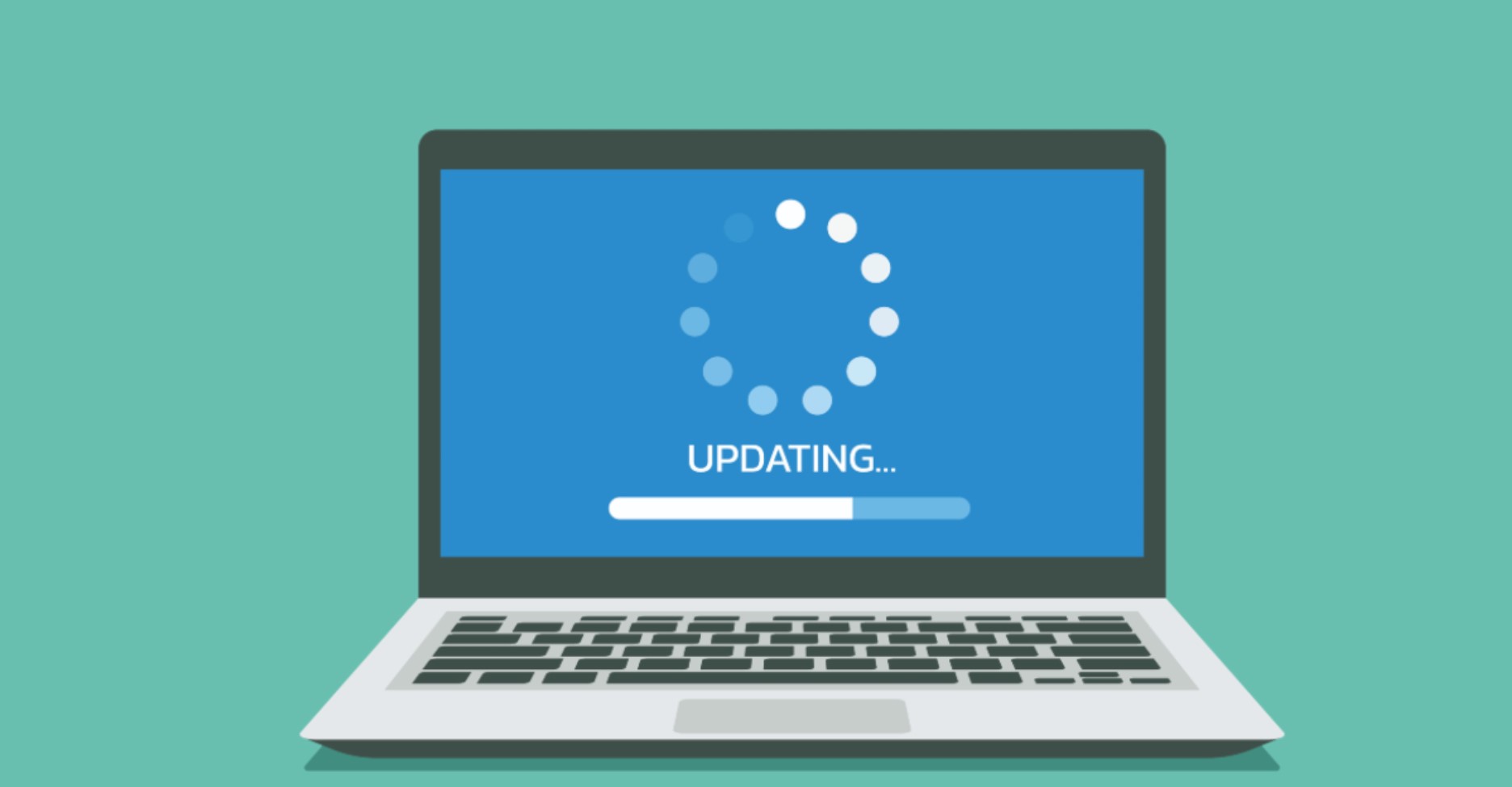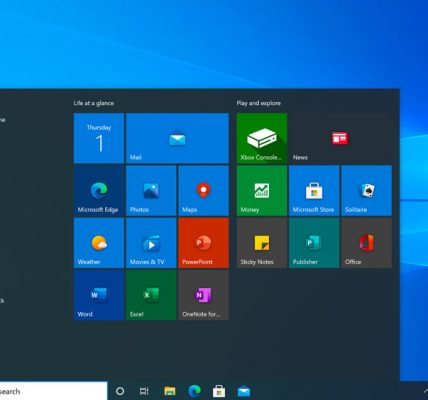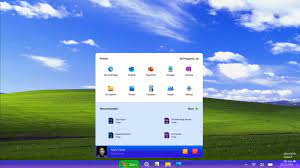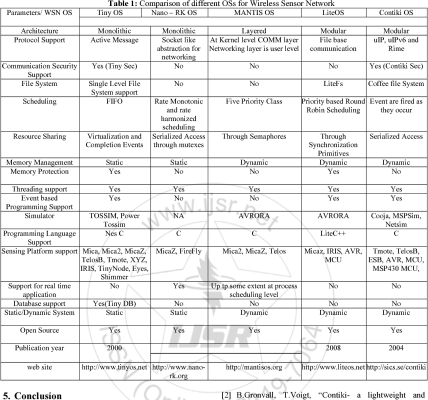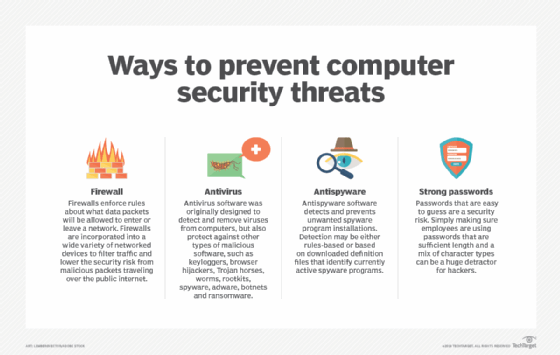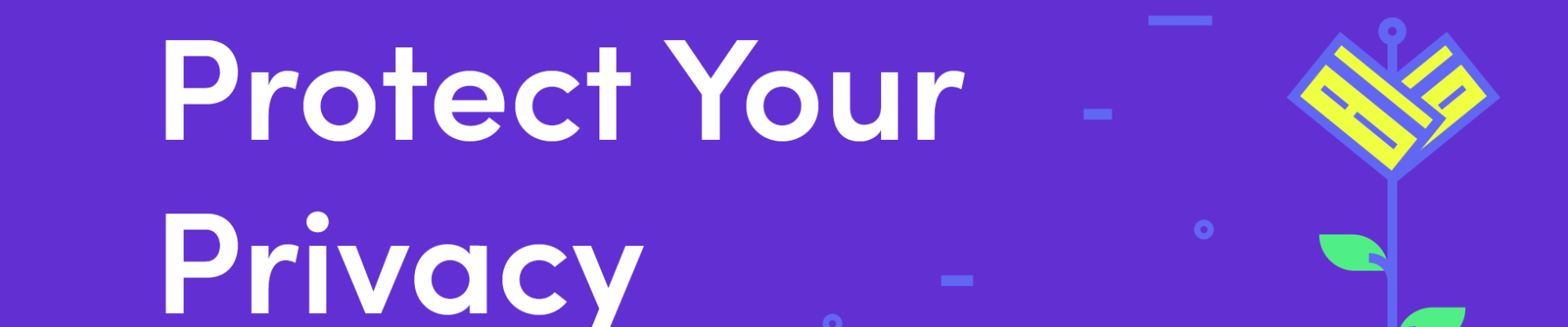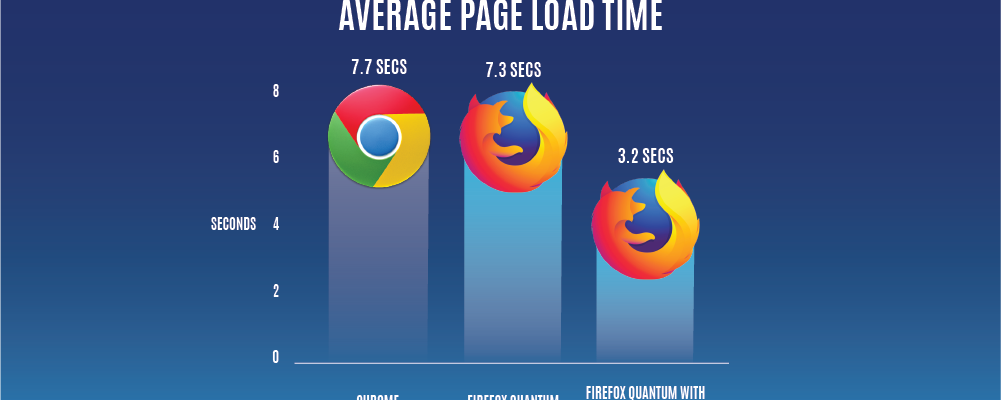Windows, as a widely used operating system, provides a robust and user-friendly environment. However, users may encounter occasional challenges that can disrupt their experience. This article explores common issues faced by Windows users and provides practical solutions to troubleshoot and resolve these issues effectively.
Body:
1. **Slow Performance:**
– **Solution:**
– Check for malware using Windows Defender or a reputable antivirus program.
– Free up disk space by removing unnecessary files and applications.
– Disable startup programs that may be slowing down the boot process.
– Upgrade system hardware, such as RAM or storage, if necessary.
2. **Frequent System Crashes or Freezes:**
– **Solution:**
– Update device drivers, especially graphics and chipset drivers.
– Run the Windows Memory Diagnostic tool to check for RAM issues.
– Scan for disk errors using the built-in Check Disk utility.
– Ensure that the system is not overheating; clean the vents and ensure proper ventilation.
3. **Blue Screen of Death (BSOD):**
– **Solution:**
– Note the error code displayed on the BSOD for more specific troubleshooting.
– Roll back recent driver updates or system changes.
– Use System Restore to revert the system to a stable state.
– Check for hardware issues, such as faulty RAM or incompatible peripherals.
4. **Update Failures:**
– **Solution:**
– Ensure a stable internet connection before initiating updates.
– Manually check for updates in Windows Update settings.
– Restart the computer and attempt updates again.
– Use the Windows Update Troubleshooter to identify and fix update-related issues.
5. **Wi-Fi Connection Issues:**
– **Solution:**
– Restart the router and modem.
– Update Wi-Fi drivers.
– Forget and reconnect to the Wi-Fi network.
– Check for interference from other devices and adjust the router’s channel settings.
6. **Audio Problems:**
– **Solution:**
– Update audio drivers.
– Check audio settings for default playback devices.
– Run the Windows Audio Troubleshooter.
– Verify that speakers or headphones are properly connected.
7. **File and Folder Access Denied:**
– **Solution:**
– Ensure you have the necessary permissions to access the file or folder.
– Take ownership of the file or folder using the Security tab in Properties.
– Check for malware or ransomware that may be restricting access.
– Use the Command Prompt with administrative privileges to modify permissions.
8. **Windows Update Stuck or Not Working:**
– **Solution:**
– Restart the computer and try updating again.
– Temporarily disable third-party antivirus software.
– Reset the Windows Update components using Command Prompt.
– Manually download and install the latest cumulative updates from the Microsoft Update Catalog.
9. **Application Compatibility Issues:**
– **Solution:**
– Check for updates or patches for the problematic application.
– Run the application in compatibility mode by right-clicking on its executable file.
– Verify if there are known compatibility issues on the application developer’s website.
– Consider using the Program Compatibility Troubleshooter.
10. **Printer Not Working:**
– **Solution:**
– Ensure the printer is properly connected and powered on.
– Update or reinstall printer drivers.
– Use the built-in Printer Troubleshooter to identify and fix issues.
– Check for paper jams or other physical problems with the printer.
11. **Taskbar or Start Menu Issues:**
– **Solution:**
– Restart Windows Explorer by right-clicking on the taskbar and selecting “Task Manager.”
– Use PowerShell or Command Prompt to reinstall default Windows apps.
– Create a new user account if the issue persists, as the user profile may be corrupted.
– Check for Windows updates that may include fixes for taskbar or start menu issues.
12. **Error Messages (e.g., DLL Errors, Application Crashes):**
– **Solution:**
– Research specific error messages online to identify potential solutions.
– Update or reinstall the software associated with the error.
– Run the System File Checker (SFC) to repair corrupted system files.
– Check event logs for more information about the error and its source.
Conclusion:
Windows troubleshooting involves a systematic approach to identifying and resolving common issues. By following these practical solutions, users can address a variety of problems that may arise, ensuring a smoother and more reliable computing experience. Additionally, keeping the operating system, drivers, and applications up to date is crucial for preventing and resolving issues proactively.