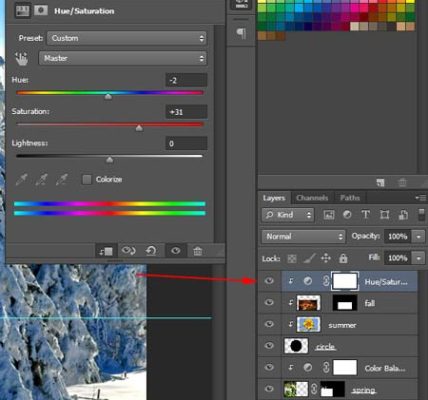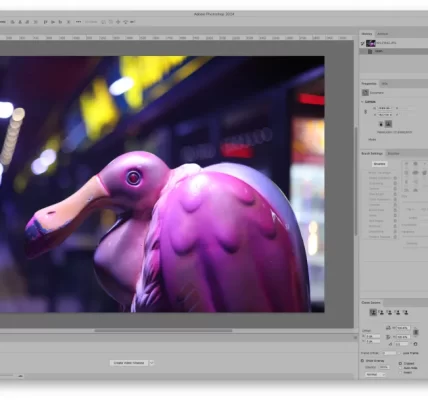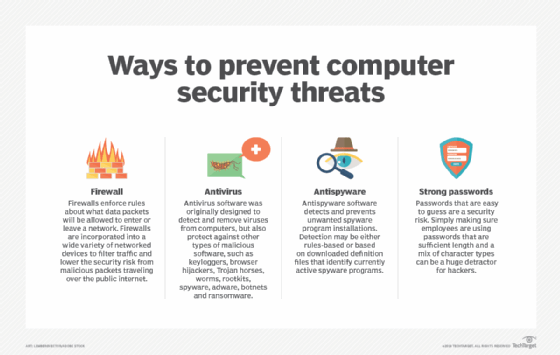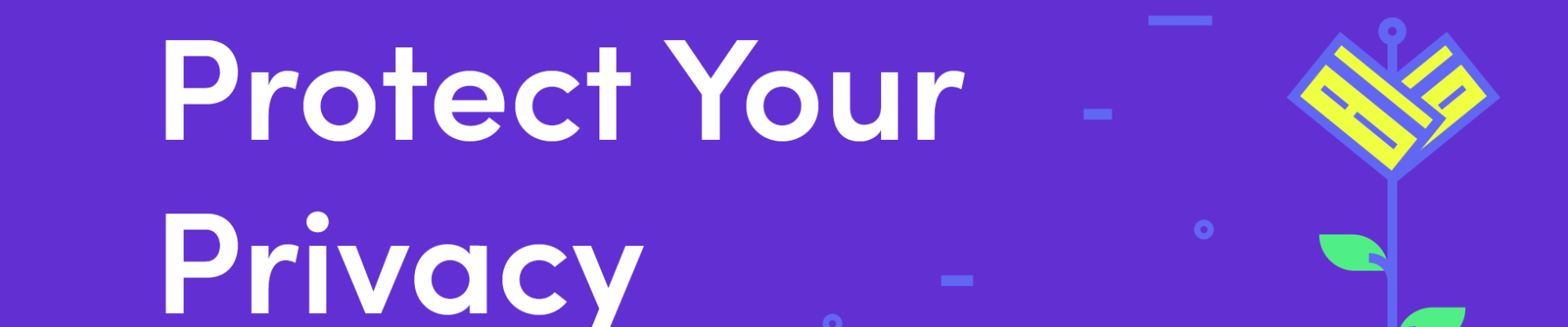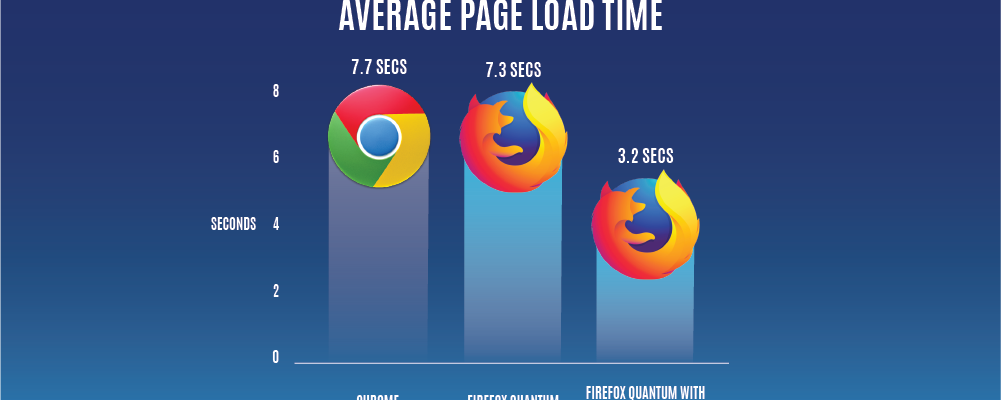Adobe Photoshop is a powerful tool for digital image editing and design, and mastering keyboard shortcuts can significantly enhance your workflow efficiency. This article unveils a comprehensive set of keyboard shortcuts for Adobe Photoshop, empowering users to navigate the software, execute commands, and perform intricate tasks with ease.
### Navigation and View Shortcuts:
1. **Zoom In/Out:**
– Zoom In: **Ctrl + + (Windows) or Command + + (Mac)**
– Zoom Out: **Ctrl + – (Windows) or Command + – (Mac)**
– Fit to Screen: **Ctrl + 0 (Windows) or Command + 0 (Mac)**
2. **Toggle Full Screen:**
– Switch to Full Screen: **F**
– Toggle Standard Screen Mode: **F**
– Toggle Full Screen Mode with Menu Bar: **Shift + F**
3. **Pan Image:**
– Hold down the Spacebar and drag with the mouse.
### Selection Shortcuts:
4. **Select All:**
– **Ctrl + A (Windows) or Command + A (Mac)**
5. **Deselect:**
– **Ctrl + D (Windows) or Command + D (Mac)**
6. **Inverse Selection:**
– **Shift + Ctrl + I (Windows) or Shift + Command + I (Mac)**
7. **Feather Selection:**
– **Alt + Ctrl + D (Windows) or Option + Command + D (Mac)**
### Editing Shortcuts:
8. **Undo/Redo:**
– Undo: **Ctrl + Z (Windows) or Command + Z (Mac)**
– Redo: **Shift + Ctrl + Z (Windows) or Shift + Command + Z (Mac)**
9. **Cut, Copy, Paste:**
– Cut: **Ctrl + X (Windows) or Command + X (Mac)**
– Copy: **Ctrl + C (Windows) or Command + C (Mac)**
– Paste: **Ctrl + V (Windows) or Command + V (Mac)**
10. **Duplicate Layer:**
– **Ctrl + J (Windows) or Command + J (Mac)**
11. **Transform:**
– Free Transform: **Ctrl + T (Windows) or Command + T (Mac)**
– Maintain Aspect Ratio: **Shift + Drag Corner Handle during Transform**
### Brush and Tool Shortcuts:
12. **Switch Brush Size and Hardness:**
– Increase Brush Size: **Right Bracket (])**
– Decrease Brush Size: **Left Bracket ([)**
– Increase Hardness: **Shift + Right Bracket (])**
– Decrease Hardness: **Shift + Left Bracket ([)**
13. **Eyedropper Tool:**
– Activate Eyedropper: **I**
– Sample Background Color: **Alt (Windows) or Option (Mac) + Right Click**
14. **Hand Tool:**
– Activate Hand Tool: **H**
– Temporary Hand Tool (While Another Tool is Active): **Spacebar**
### Layer Shortcuts:
15. **New Layer:**
– **Ctrl + Shift + N (Windows) or Command + Shift + N (Mac)**
16. **Merge Layers:**
– Merge Down: **Ctrl + E (Windows) or Command + E (Mac)**
– Merge Visible: **Shift + Ctrl + E (Windows) or Shift + Command + E (Mac)**
17. **Toggle Layer Visibility:**
– **/ (Forward Slash) to Toggle Visibility**
### Text Shortcuts:
18. **Create Text Layer:**
– **T**
19. **Bold, Italic, Underline:**
– Bold: **Ctrl + B (Windows) or Command + B (Mac)**
– Italic: **Ctrl + I (Windows) or Command + I (Mac)**
– Underline: **Ctrl + U (Windows) or Command + U (Mac)**
20. **Text Alignment:**
– Left Align: **Ctrl + L (Windows) or Command + L (Mac)**
– Center Align: **Ctrl + E (Windows) or Command + E (Mac)**
– Right Align: **Ctrl + R (Windows) or Command + R (Mac)**
### Miscellaneous Shortcuts:
21. **Undo Selection:**
– **Ctrl + Alt + Z (Windows) or Command + Option + Z (Mac)**
22. **Toggle Grid:**
– **Ctrl + ‘ (Windows) or Command + ‘ (Mac)**
23. **Show/Hide Panels:**
– **Tab**
24. **Save As:**
– **Ctrl + Shift + S (Windows) or Command + Shift + S (Mac)**
25. **Preferences:**
– **Ctrl + K (Windows) or Command + K (Mac)**
By incorporating these keyboard shortcuts into your workflow, you can unlock the full potential of Adobe Photoshop, streamlining tasks and boosting your overall efficiency. Whether you’re a seasoned professional or a newcomer, these shortcuts provide a valuable toolset for navigating the vast capabilities of this industry-standard image editing software.